Using an Acoustic Logger to Capture Wildlife Sounds

Humans are primarily visual creatures, but the lives of many other animals take place primarily in rich soundscapes. In this post I describe the use of an acoustic logger. These devices are similar to camera traps, but aim specifically at capturing the sounds of the wild world. In addition to covering hardware and software tools, I have two recent examples captured from our backyard in Massachusetts. These include: a coyote pack howling and yipping, and our backyard bats hunting for their insect prey. Future posts will cover more uses for the acoustic data loggers, including in recording and identifying bat species, and to measure and characterize the ultrasonic noise produced by trail cameras themselves.
Acoustic Logger Examples
An acoustic logger is similar to a camera trap, except instead of capturing photos and videos, an audio trap captures high definition, broad spectrum, sound. An acoustic logger differs from simply “high definition sound recorder” in that it is intended for use in the wild. It has provisions for automatic, pre-programmed operation, and some protection from the weather.
I recently put an acoustic logger out in our front yard, and set to record between 6 pm and 6 am. Here are a couple of captures, as shown by the audio-editing software Audacity with running spectrogram.
Yipping Family of Coyotes
I woke up when I heard these coyotes in the wee hours. I jotted down the time on a pad I keep by the side of the bed. The next morning, I used this time to find the files from the acoustic logger that recorded the howling and yipping.
Backyard Bats Hunting
We are fortunate to have insect-eating bats in our area, which we can easily observe in the summer evenings, around dusk, as they start their nightly hunt. It is well-known that these amazing little animals hunt by echolocation — that is, locating small prey by listening and processing echoes of their hunting chirps. Because these chirps are inaudible to us, though, most of us don’t really have a sense of the “sound space” these bats inhabit. With an acoustic logger set to record high frequency audio, and some processing on the computer with sound editing software, I was able to “listen in” on our bats.
Choosing and Configuring an Acoustic Logger
There are a number of professional grade acoustic loggers available for serious researchers (see References). These tend to be pricey — running to the many hundreds of dollars. Fortunately, there are alternatives. To get started, I used the AudioMoth (see References) from OpenAcoustics.org. The AudioMoth is about 1/10 the price of the professional equipment. To be fair, it lacks many of the user interface niceties and pre-packaged software tools that come with the more expensive equipment. Still, with a small investment in time, the AudioMoth does pretty good job.
The current AudioMoth acoustic logger is just a little bigger than the 3 AA batteries that provide it with power. It captures high-frequency recordings at scheduled times onto a micro-SD card. An optional weather-proof housing is available. Since this was on backorder, I opted to simply put the recorder in a small zip-locked bag, which was fine for my backyard installation.

Configuring the AudioMoth
The AudioMoth is configured through a USB cable and a configuration app. The app is available for Windows, MacOS, and Linux, which means a laptop is required for configuration. Smart phone versions for easier configuration in the field are, according to the website as of 2020-10-04, “under development”
The current configuration app supports three tabs: “Recording Settings”; “Schedule;” and “Advanced Settings”. I will cover first two (which I what I’ve used so far).
Note that with the current hardware version, you must configure the device every time you change the battery, or install a new micro-SD card. If you don’t, the unit will not record (as indicated by a rapidly flashing single red LED).
Recording Setting
The “Recording Setting” tab shows the current time, and allows you to control the fidelity of the audio, the duty cycle of the recorder when active, and the LED display. A window at the bottom of the tab projects the amount of SD-card storage that consumed per day, as well as the current required from the batteries.
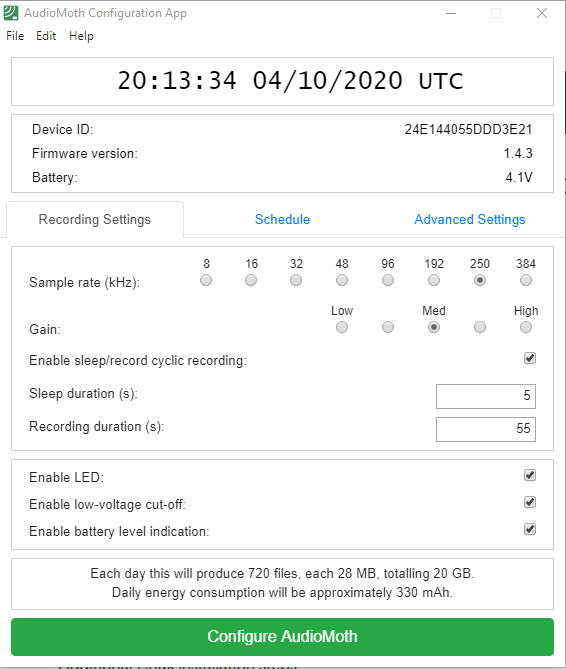
The configuration application automatically retrieves the time from the host computer, and uses this value to set the internal clock in the AudioMoth itself. The software creates filenames based on time of the format YYYYMMDD_HHMMSS.WAV. AudioMoth uses UTC (Coordinated Universal Time) by convention, which means if you do not live in the same time zone as Greenwich, in the UK, you will need to do some time conversions when you look at filenames.
Sample Rate
The first setting available is the “Sample rate” in kHz (kilo-hertz). The setting allows you to control the maximum frequency of sound recorded, which is half the sample rate. Recording at a higher sample rate provides higher fidelity sound, but consumes more storage on the micro SD card. The normal range of human hearing is below 23 kHz. Thus a sample rate of 48 kHz (same as for CD quality) will record everything that we can hear directly. Some animals, such as our backyard bats, produce ultrasonic sounds, well above our ability to hear, and typically up to 80 or even 100 kHz. Thus, a setting of at least 192 kHz is required for these recordings.
Gain and Duty Cycle
The second setting, labeled “Gain” controls how much the microphone signal is amplified. Think of it as a “volume” dial. I chose the default “Med” settings (and did not experiment with the others).
The next series of settings is for the recording duty cycle, or “sleep/record cycling timing.” I used the default values for these setting — “Enabled”, with a recording duration of 55 seconds, and sleep duration of 5 seconds. With these settings, the audio trap creates a file every minute, with 55 seconds of audio in each, and a 5 second pause between samples.
I left the three settings for LED, “low-voltage cut-off” and “battery level indication” in their default, “enabled” position.
Schedule Settings
Unlike camera traps, there is no “motion sensor” to trigger the capture of audio in these audio traps. The AudioMoth system provides two mechanisms to determine when to record. The primary mechanism is simply a schedule of times during which the device records audio data. The “Advanced Setting” tab gives another way to to trigger recordings based on sound volume — perhaps for a future post.
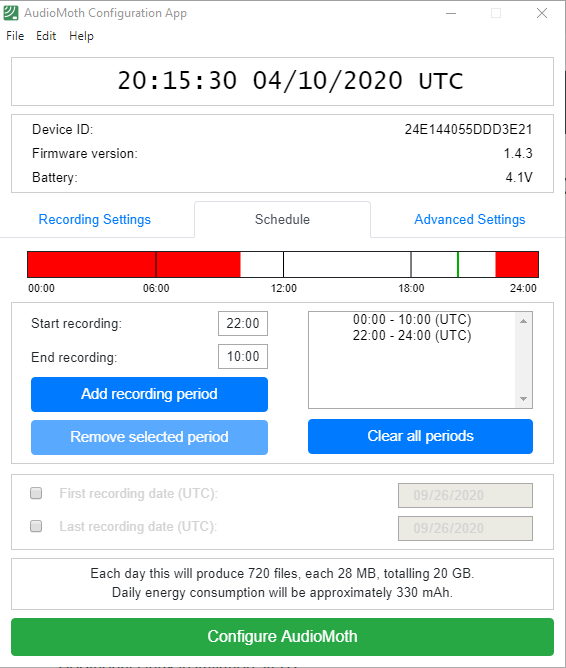
A schedule is a set of time periods when the audio trap will record. Configure these periods by entering start recording and end recording times, and adding them to the schedule. The software records these as periods within a single 24-hour day. It is smart enough to convert start and stop times that span midnight automatically into two periods. I.e., as shown, when I entered a start time of 22:00 and and end time of 10:00 (spanning two days), the software automatically entered these as two periods: one from 0:00 to 10:00; and the other from 22:00 to 24:00. There’s a nice bar graph which shows the schedule visually. Periods can be added, removed singly, or cleared with three buttons.
Note that all time are UTC. Thus, as we are 4 hours behind UTC in the Eastern US, the recording periods in local time are from 18:00 (6:00 pm) to 06:00 (6 am) local times.
Processing Audio Files
Files are retrieved from the AudioMoth on a removable microSD card. These files can be downloaded to a computer in the usual way. If your computer doesn’t have a microSD card slot, you will need an adapter (often included with the microSD card itself). Follow recommendations on the AudioMoth site for microSD card type and speed, especially if you plan to record at higher sample rates.
These files are in .WAV format, which you can listen too directly from your laptop. This is easy enough when you know approximately what time you’d like to review. In the case of the coyotes in my example, I woke up long enough to jot down the time (12:19 am) when I heard them. Doing the time conversion (from 00:19 EST to 04:19 UTC), I simply opened the file labeled 20001002_041900.WAV, and there they were! Similarly, for the bats at dusk and early evening, almost every file had some bat echolocation. I did have to hunt around a little with Audacity to find the feeding buzz featured earlier in the post. Obviously, this method doesn’t work if you don’t know when to listen. Going through hours of audio files by hand is not very practical. In a future post I will cover some tools which automatically process sound files. Stay tuned.
Audacity for Audio Editing, Spectrogram Creation
I used Audacity (see references) to:
- Create visualizations of the audio — including the audio waveform, as well as an audio spectrogram. The waveform gives a sense of the audio intensity, while the spectrogram shows the frequency content of the audio as it changes with time. This visual representation is a good way to further understand and appreciate the complex structure of sounds.
- Remove noise from the audio recordings: Here I followed the techniques described in “Guide to Analysing Full Spectrum/Frequency Division Bat Calls with Audacity” by Thomas Foxley
- Shift the frequency of the bat sounds to the human audible range: Similar to above. After selecting audio of interest, choose the “Change Speed…” effect. For the bat audio I included in my example, I chose a “speed multiplier” of “0.10” (1/10 speed).
Audacity will do many more things, well beyond these two simple operations, as well as my expertise.
Next Steps
Acoustic data loggers are a great way to extend the idea of a camera trap into the sonic and ultrasonic. I plan on future posts that cover more uses for the acoustic data loggers, including in recording and identifying bat species, and to measure and characterize the ultrasonic noise produced by trail cameras themselves.
If you have had success with acoustic data loggers, or other ideas of how to use them, please let me know in comments below.
Disclaimer
I am not formally associated with AudioMoth or Audacity except as a user. This post describes my experience with these products. Please refer to product web pages and documentation (in references below) for definitive information. AudioMoth-specific aspects of this post are consistent with hardware version 1.1.0, firmware version 1.4.3, and application version 1.3.6, which were up to date as of this writing in October, 2020.
References
Conservation Technology: Acoustic Monitoring. Extensive description of the use of acoustic monitoring for wildlife conservation. Includes comprehensive list of hardware and software tools and data gathering practices.
Audacity: Free, open source, cross-platform audio software. Processes the raw audio files, and generates diagnostic spectrograms, and can make bat echolocation calls audible by shifting ultrasonic sounds into the human audible frequency range. And much more.
Guide to Analysing Full Spectrum/Frequency Division Bat Calls with Audacity (v.2.0.5) : Step-by-step “How to guide” by Author Thomas Foxley and the Bats of Southern Belize Blog for using Audacity to process bat recordings for species identification.
Open Acoustic Devices: Makers of Audiomoth, a low-cost, full-spectrum acoustic logger described in this blog post.
Wildlife Acoustics: maker of professional-grade hardware and software products for remote capture of sound in the wild.
Petterson: maker of professional-grade hardware and software products for capturing bat audio.

Pingback:Trail Camera Noise: Part 2 - Ultrasonic Squeals - Winterberry Wildlife
Hi, very interesting article. I live a couple blocks from the woods and I was wondering if you could help me figure something out. I don’t want to record the sounds of wildlife I just want to make it so I can hear it while I’m sleeping because sometimes they’re a little too far away for me to hear but they are out there often. What would you suggest I use? It doesn’t sound like a logger is the right thing. I just want to hear these sounds live, but louder for me to hear it in my room as it happens. Hope to hear from you thank you so much!
This is not an endorsement (as I’ve never used this product), but here is something that sounds like exactly what you want:
https://www.tmbstudios.com/proddetail?prod=Nature%27s+Window+3+Outdoor+Sound+Monitor+-+Standard+Unit
“ I woke up when I heard these coyotes in the wee hours. I jotted down the time on a pad I keep by the side of the bed. The next morning, I used this time to find the files from the acoustic logger that recorded the howling and yipping.”
I do the same thing! 😀
Really enjoyed this article!
How cool! Glad you found and enjoyed our post.